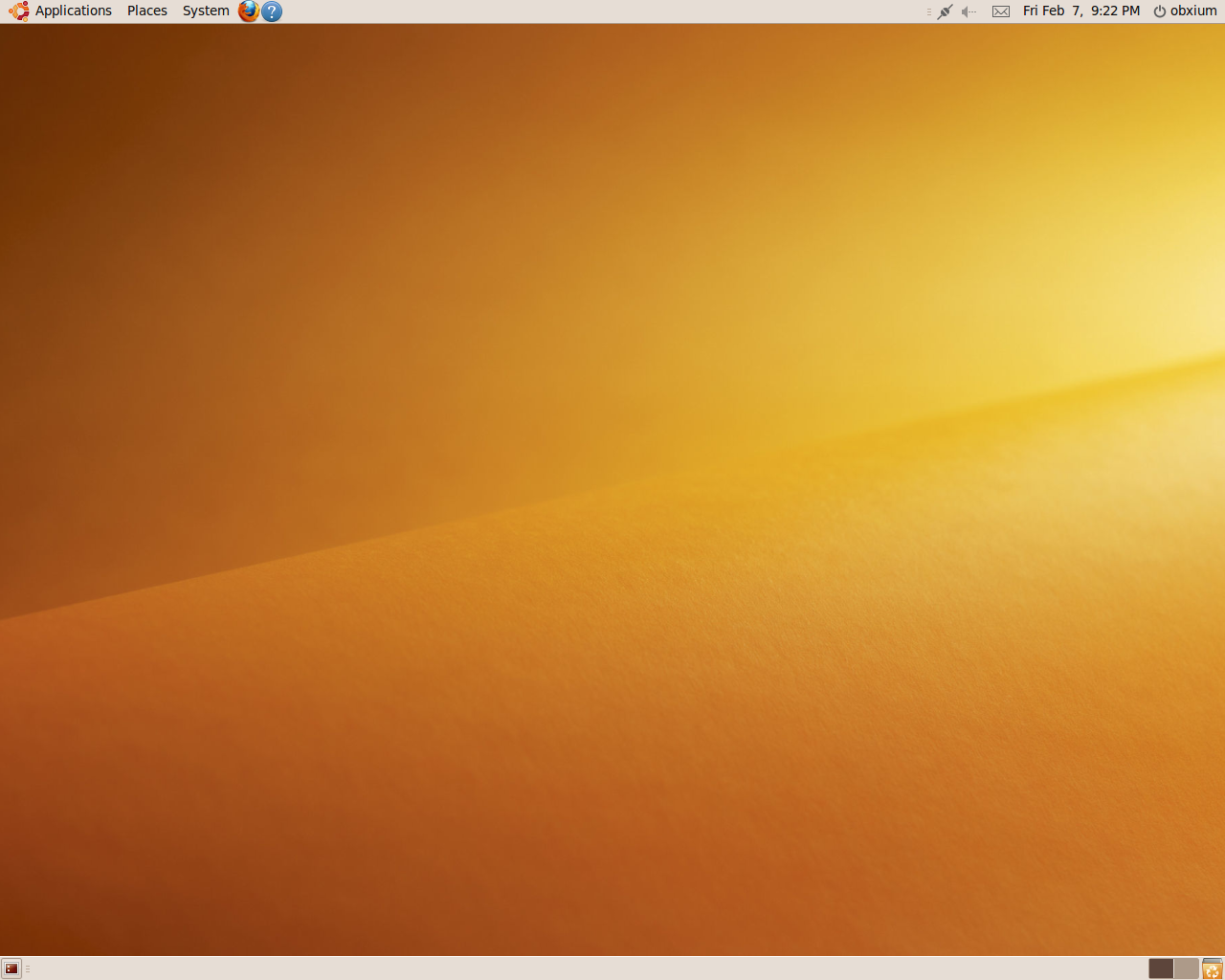
Nakamoto ResearchUbuntu Linux |
Version | v0.3.2 | |
|---|---|---|---|
| Updated | |||
| Author | obxium | License | BY-NC-ND |
“A lot of people say if they could go back in time they would not change anything. But, to be honest with you, I like it and I don’t like it. I like the fact that all I went through as a youngster made me a great man, but just goin’ through what I went through - I wouldn’t wanna go through that again. I wouldn’t wish that on nobody.”
—Gucci Mane
Comments in the original Bitcoin source code suggest specific patches for Ubuntu 9.10 (Karmic Koala). This also implies that perhaps Nakamoto used this Ubuntu distribution and version for the initial operating and testing of Bitcoin on Linux.
Based on this premise, the goal of these notes are to capture the process of deploying an Ubuntu 9.10 Linux virtual machine (VM) environment with the aim to conduct the following hands-on research projects:
Prerequisites:
Ubuntu 9.10 (Karmic Koala) 64-bit PC (AMD64) desktop CD from Ubuntu old images
Follow these steps to prepare an Ubuntu 9.10 environment in UTM.
Ubuntu 9.10.128.Prerequisites:
Ubuntu 9.10 (Karmic Koala) 64-bit PC (AMD64) desktop CD from Ubuntu old images
Follow these steps to prepare an Ubuntu 9.10 environment in VirtualBox.
Ubuntu 9.10.ubuntu-9.10-desktop-amd64.iso, select
it, and click Open.Follow these steps to perform a basic Ubuntu 9.10 installation.
return.return when prompted to press ENTER.return.You need to install the VirtualBox Guest Additions to get better screen resolution, etc.
sudo /media/cdrom0/VBoxLinuxAdditions.runWhen that process completes, you can close the terminal app window and File Browser window.
VBox_GAs_x.x.x
disc icon, and click Eject to eject the VirtualBox
Guest Additions disc.Provided all went well, you should have an Ubuntu 9.10 desktop like this:
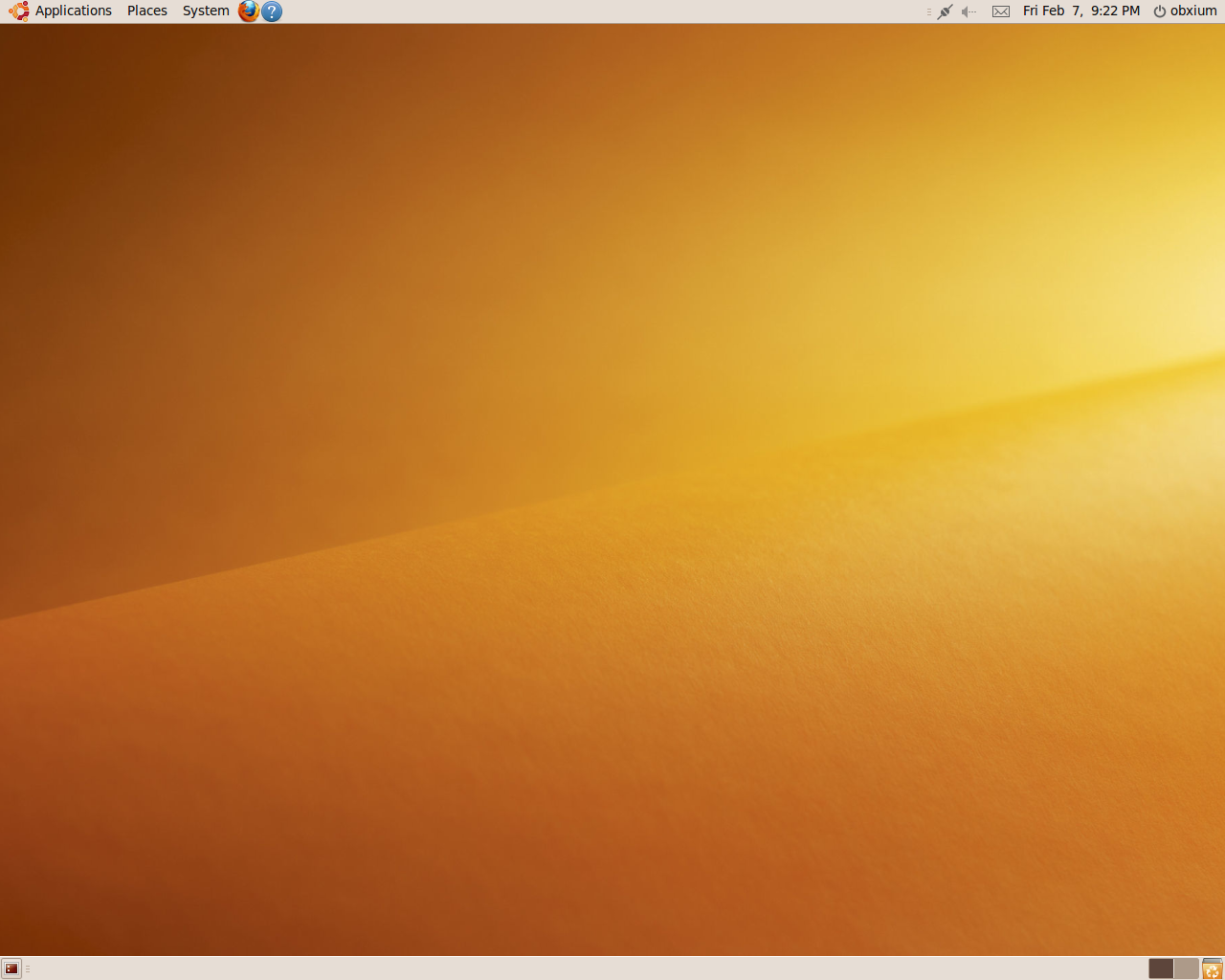
Nakamoto also mentions building on Ubuntu 10.04 in June of 2010.
╭───────────────────────────────────────────────────────────────────────╮
│ ⚠ THIS CONTENT MAKES NO CLAIMS ABOUT THE IDENTITY OF SATOSHI NAKAMOTO │
╰───────────────────────────────────────────────────────────────────────╯